Writing the Project Sources from PC to SD Card¶
Writing the project sources to the SD Card is done as follows:
Select the project sources to be written by selecting: “Project” => “Options” => “Source download”
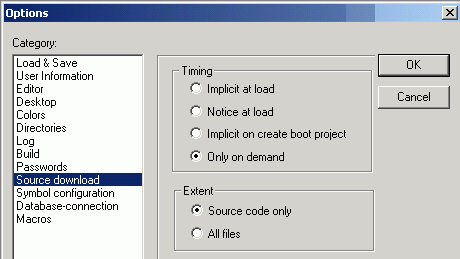
The “Timing” options specify the time, when the project sources are to be written. The default setting is “On demand”.
The “Extent” options define, which files are to be written. Using the option “Source code only” writes all files, that are part of the project. The option “All files” also includes the libraries and configuration files. Especially with the option “All files” the compressed file SOURCE.DAT can have a size of several megabytes (in particular if visualizations with bitmaps are included!).
Insert the SD Card into the CPU. In case a new SD Card is used, the directory structure required for the AC500 is created. This is indicated by the flashing LED RUN.
Login to the CPU (via serial interface, Ethernet or ARCNET, depending on the interfaces available for your PLC).
If possible, stop the PLC with the command “Online” => “Stop”. (In Stop mode of the PLC, loading the project sources is much faster than in Run mode.)
Select “Online” => “Sourcecode download”.
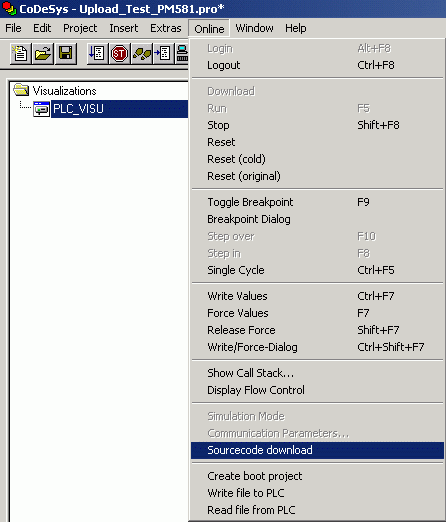
- ⇒
The compressed file SOURCE.DAT is created, downloaded to the CPU and written to the SD Card. The file is located in the following directory on the SD Card: [device]:\USERDATA\USERPROJ\SOURCE.DAT
Restart the CPU with “Online” => “Start”.
Logout from the CPU by selecting “Online” => “Logout”.
Example of the project sources size:
| Project file | Upload_Test_PM581.pro | |
| Size of built user program | 18638 Bytes | 18 kB |
| Size of project sources (all files) | 321503 Bytes | 314 kB |
| Size of project sources (sources only) | 90297 Bytes | 89 kB |