Creating Configuration Data¶
Right-click on Application and select Create configuration data from context menu.
- ⇒
The generation process starts. The progress is shown in the status bar of Automation_Builder.
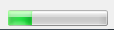
Check Integrity\
Within a Automation_Builder version only device versions of this Automation_Builder version can be used. By following the use case described in the chapter Use Cases the system takes care about this project integrity. Additionally Automation_Builder performs an integrity check for the selected PLC before generating the configuration.
The integrity check can manually be called for the complete project:
Select the menu item .
- ⇒
Automation_Builder checks the project integrity for the complete project (“Project integrity” checks if all devices in the device tree are installed in the device repository).
If the integrity check was successful a success message is displayed.
If the integrity check was not successful the following message is displayed:
Click Update button:
- ⇒
Automation_Builder updates the configuration to the actual version, creates configuration data and starts IEC 61131-3 editor V2.3.
Click Cancel button:
- ⇒
Creates configuration data and Automation_Builder does not start IEC 61131-3 editor V2.3.
If the integrity check fails the Message Window displays further details.
Note
In case of inconsistent configuration data update correct your project. Update all devices and install all 3rd party devices as used in the project.
Following error messages indicating that devices are not installed properly: “The device XXXXXX was not found in the device repository! Please reinstall this device using the menu item .
Install the device, see device repository: Device Repository
“The version of device XXXXXX is not compatible with the current version.”
Update to new version.